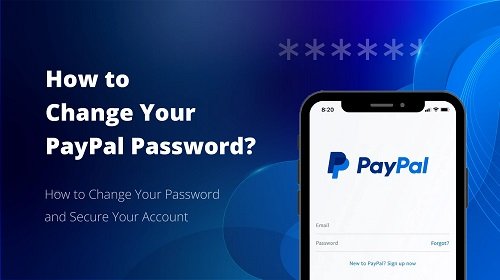How to Change Your PayPal Password: A Simple Guide
How to Change Your PayPal Password, Changing your PayPal password is important for keeping your account safe. It helps protect your money and personal details. Follow these easy steps to change your PayPal password.
Why Should You Change Your PayPal Password?
Changing your password makes your account more secure. Here are some good reasons:
- Stay Safe from Hackers: A new password helps protect your account from hackers.
- Forgot Your Password: If you cannot remember your password, you’ll need a new one.
- Stronger Security: Updating your password keeps your account safer.
Steps to Change Your PayPal Password
Changing your password is quick and simple. Here is how:
Step 1: Log In to Your PayPal Account
- Open the PayPal website or app.
- Enter your email and current password to log in.
Step 2: Go to Settings
- Click on your profile picture or name at the top.
- Choose “Account Settings” from the menu.
Step 3: Find the Security Section
- Click on the “Security” tab in settings.
- You will see security options like passwords and two-step verification.
Step 4: Click on “Change Password”
- Find the “Change Password” option.
- Click it to start changing your password.
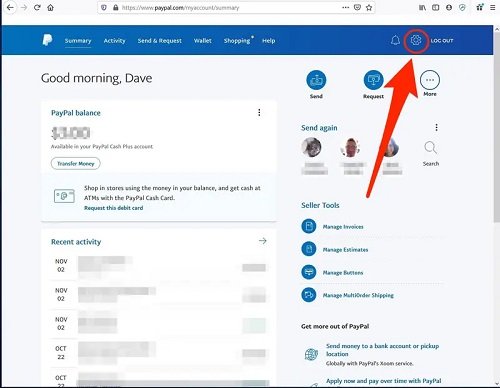
Step 5: Enter Your Current Password
- Type your current password in the box.
- This step shows you are the account owner.
Step 6: Create a New Password
- Type a strong new password. Use numbers, letters, and symbols.
- Re-type the new password to confirm it.
Step 7: Save Your New Password
- Click “Save” or “Update” to finish.
- You will see a message confirming your password is changed.
Tips for a Strong Password
- Mix Characters: Use big letters, small letters, numbers, and special symbols.
- Avoid Simple Words: Do not use names, birthdays, or easy-to-guess words like “password123.”
- Make It Long: Your password should be at least 8 to 12 characters.
- Change Often: Update your password every few months to stay secure.
- Keep It Private: Do not share your password with anyone.
What If You Forget Your Password?
If you forget your password, follow these steps:
- Go to the PayPal login page.
- Click “Forgot Password?” below the login area.
- Enter your email address.
- Follow the instructions sent to your email.
- Create a new password and log in.
Final Thoughts
Changing your PayPal password is easy and keeps your account safe. It only takes a few minutes. Always make your password strong and unique. Change it regularly to stay protected. Keep your account secure and enjoy using PayPal safely.